Teamviewer Id And Password Login
To change your Teamviewer password:

TeamViewer has simplified many aspects of remotely supporting users, but many users still have trouble providing the TeamViewer ID so that support can begin! Luckily, this KB Article (as simple as it sounds) goes through all the steps anyone should ever have to follow in order to find the correct Teamviewer ID to provide to support technicians. You can set up a permanent password in the TeamViewer settings of the remote machine. Please open the main window of the remote TeamViewer client and go to 'Extras Options Security Personal password'. Enter a password of your choice, enter it once again to confirm it and click on 'OK' at the bottom of the window to save your choices. How To Set Permanent Password for TeamViewer to access your pc from anywhere. How To Set Permanent Password for TeamViewer to access your pc from anywhere. This program gets teamviewer's ID and password from a remote computer in the LAN. Most useful for postexploitation or sysadmins Tested on windows 7 and windows 10 x86 and x64 Prerequisites You must have valid credentials on the remote computer Port 445 must be accesible on target machine Execution examples.
On Windows:
Teamviewer Id And Password List
- Open Teamviewer (DO NOT CLICK ON THE TEAMVIEWER ICON ON YOUR DESKTOP). Right click the Teamviewer icon in your systray (the systray is the group of icons on the bottom right hand corner of your computer near the clock). You may have to click on the up arrow near the clock if you do not see the Teamviewer icon.
- After right clicking, left click on options.
- Click on security on the left hand side.
- Enter the new password in both boxes that say “Password” and “Confirm password”.
- Please email us the new password.


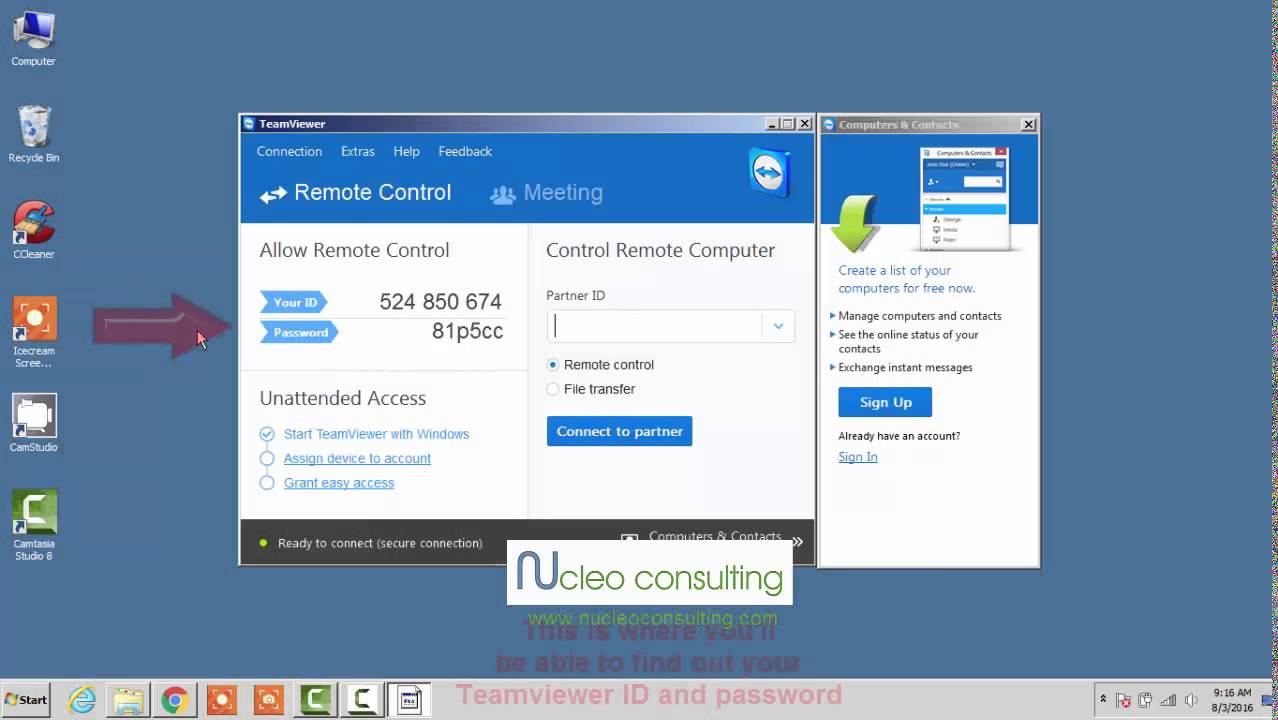
On a Mac:
Teamviewer Id And Password Login Netgear
- “Right click” on the Teamviewer icon at the top right of your Mac (by the clock) by holding down the control key on your keyboard while clicking on it.
- Click on preferences.
- Click on security on the left hand side.
- Enter the new password in both boxes that say “Password” and “Confirm password”.
- Please email us the new password.
Teamviewer User Id
Call us today for a no obligation discussion on how we can help you.
(215) 600 – 1771
